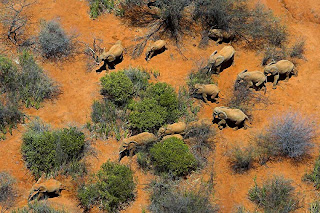Under Water Restaurant
![Under Water Restaurant [Ritemail.blogspot.com]](https://blogger.googleusercontent.com/img/b/R29vZ2xl/AVvXsEhU2HiPjX4oKGq7uFtIs4XkNy-Dyn1NnMctwvRS3yA9B9yLKXLWtAsjaW06nCngUhJy5QnH3bkZw0q8FKgUC9ASQZnPVptWCMQ-QO-n_OlNhCEhVyVSXBHwbI406blmRMtNyzLeFuGfPWIs/s1600/Uner+Water+Restaurant9.jpg)
Here is world’s first underwater restaurant of its kind in the world. Ithaa is positioned five metres below sea level at the Conrad Maldives Rangali Island in Rangalifinolhu, Maldives. The Ithaa Restaurant sits 15 feet below the waves of the Indian Ocean, surrounded by a coral reef and encased in clear acrylic, offering diners 270-degrees of panoramic underwater views. 08 more images after the break...
Hansika Motwani
![Hasika [www.ritemail.blogspot.com]](https://blogger.googleusercontent.com/img/b/R29vZ2xl/AVvXsEjDcYFcPpaGws_Kf3YW9zRu8J49gSCofA-nE9Wy2JVUlC49J7zdFehgbrnzpDQIpjkaMZSjJegBULHnCHVy05-hTwETL3_uHDBSHLSeCkafQlyCbnm-eaGOuBZYI4a9W77RbMUHGSYtDwaP/s640/Hansika+Motwani+0.jpg)
The pretty teenager who says she loves doing ad films.Has done several ad films for famous brands like Samsung Electronics, Bournvita, Pepsi and Santro opposite "Sharukh Khan" In a very short time of time she achieved the peak , as a child actress and said there is nothing more she can do now .... than complete her studies which has been neglected for long. She would be back after 3-4 years probably but no longer as a child actress .And heres she's back. She is well known to Hindi Tv audience as a Child artist.She is well known for her characters in "Des main nikla hoga chand"and the all time super hit serial "Kyunki Saas bhi kabi bahu thi". and Hum 2 hain na where in she played a dual role. She is also seen as a child artiste in the super hit movie Koi Mil Gaya starred Hrithik Roshan and Priety Zinta. She is also seen in other movies like "Jaago" and "Hum Kaun Hai". She has now became the Brand new Actress of the Tollywod industry. She says that iam just a small girl and i pray god to give me nice offers in the industry. She has got many offers in tollywood, Kollywood, and bollywood industries. 13 more images after the break...
Namitha

Namitha Born and brought up in Bombay on May 10, Namitha entered the Telugu film industry via the Tamil route. Her father is a businessman and her mother is a housewife. She is actually a Malayali and was introduced into the film industry first by Malayalam film director Siddhique. She became popular with the tamil version of the film Engal Anna. 12 more images after the break...
Interesting facts
Here are some interesting, but true facts, that you may or may not have known.
- The Statue of Liberty's index finger is eight feet long.
- Rain has never been recorded in some parts of the Atacama Desert in Chile.
- A 75 year old person will have slept about 23 years.
- A Boeing 747's wing span is longer than the Wright brother's first flight.(the Wright brother's invented the airplane)
- There are as many chickens on earth as there are humans.
(More after the break...)
Interview Tips
All that hard work sending out résumés has finally paid off and you've been called in for a face-to-face job interview. Congratulations! This is an important next step in your job search. It's also your only chance to make a lasting first impression. On the day of your interview, sweating palms and stomach butterflies are to be expected. But you can reduce your stress level by knowing some common mistakes that interviewees make when meeting with potential employers -- and avoiding them.
Here are 10 of the most common mistakes people make on job interviews:
* 1
Not taking the interview seriously: Don't make the mistake of thinking the interview is just a formality. Even if all the preliminaries have gone well, don't be cavalier and start imagining how you'll start spending your new salary. The biggest error you can make is to assume that, because you've gotten this far, the job is in the bag.
Read more after the break...
Read more after the break...
What is your D.O.B
Is your birthday day 1 of the month?
Your Life
You are very curious and dedicative. When you are interested in something, everything else has to wait. This is your quality. But if you learn to bemore patient and complete what you have started, you will be successful inlife.
Your Love
You believe in love at first sight. You won't wait to learn more about the person. Vise versa, people who fail to impress you will hardly get a chanceto be your friend. Your emotion is on the extreme. You can only love or hate, nothing in between and this often shows in your ____ex-pression. Try not to end a relationship in a quarrel. More after the break...
Continue Reading.......
Your Life
You are very curious and dedicative. When you are interested in something, everything else has to wait. This is your quality. But if you learn to bemore patient and complete what you have started, you will be successful inlife.
Your Love
You believe in love at first sight. You won't wait to learn more about the person. Vise versa, people who fail to impress you will hardly get a chanceto be your friend. Your emotion is on the extreme. You can only love or hate, nothing in between and this often shows in your ____ex-pression. Try not to end a relationship in a quarrel. More after the break...
Toll Free No. India
Airways
Indian Airlines - 1600 180 1407
Jet Airways - 1600 22 5522
SpiceJet - 1600 180 3333
Automobiles
Mahindra Scorpio - 1600 22 6006
Maruti - 1600 111 515
Tata Motors - 1600 22 5552
Windshield Experts - 1600 11 3636
Read more after the break...
Continue Reading.......
Indian Airlines - 1600 180 1407
Jet Airways - 1600 22 5522
SpiceJet - 1600 180 3333
Automobiles
Mahindra Scorpio - 1600 22 6006
Maruti - 1600 111 515
Tata Motors - 1600 22 5552
Windshield Experts - 1600 11 3636
Read more after the break...
21 Rules of Life
1. Marry the right person . This one decision will determine 90% of your happiness or misery.
*
2. Work at something you enjoy and that's worthy of your time and talent.
*
3. Give people more than they expect and do it cheerfully.
*
4. Become the most positive and enthusiastic person you know.
*
5. Be forgiving of yourself and others.
*
6. Be generous.
*
7. Have a grateful heart.
*
8. Persistence, persistence, persistence.
*
9. Discipline yourself to save money on even the most modest salary.
*
10. Treat everyone you meet like you want to be treated.
*
11. Commit yourself to constant improvement.
*
12. Commit yourself to quality.
*
13. Understand that happiness is not based on possessions, power or prestige, but on relationship with people you love and respect.
*
14. Be loyal.
*
15. Be honest.
*
16. Be a self-starter.
*
17. Be decisive even it it means you'll sometimes be wrong.
*
18. Stop blaming others. Take responsibility for every area of your life.
*
19. Be bold and courageous. When you look back on your life, you'll regret the things you didn't do more than the ones you did.
*
20. Take good care of those you love.
*
21. Don't do anything that wouldn't make your Mom proud.
*
2. Work at something you enjoy and that's worthy of your time and talent.
*
3. Give people more than they expect and do it cheerfully.
*
4. Become the most positive and enthusiastic person you know.
*
5. Be forgiving of yourself and others.
*
6. Be generous.
*
7. Have a grateful heart.
*
8. Persistence, persistence, persistence.
*
9. Discipline yourself to save money on even the most modest salary.
*
10. Treat everyone you meet like you want to be treated.
*
11. Commit yourself to constant improvement.
*
12. Commit yourself to quality.
*
13. Understand that happiness is not based on possessions, power or prestige, but on relationship with people you love and respect.
*
14. Be loyal.
*
15. Be honest.
*
16. Be a self-starter.
*
17. Be decisive even it it means you'll sometimes be wrong.
*
18. Stop blaming others. Take responsibility for every area of your life.
*
19. Be bold and courageous. When you look back on your life, you'll regret the things you didn't do more than the ones you did.
*
20. Take good care of those you love.
*
21. Don't do anything that wouldn't make your Mom proud.
Beautiful Lips
 Pictures have become famous for it, songs have been written about it, and commercials on TV tell how to get it. Your smile can make a big difference in your appearance. A pleasant disposition with a pleasing continence can make up for any number of beauty flaws. But you mustn't stop there. A big smile can make you look positively beautiful.
Pictures have become famous for it, songs have been written about it, and commercials on TV tell how to get it. Your smile can make a big difference in your appearance. A pleasant disposition with a pleasing continence can make up for any number of beauty flaws. But you mustn't stop there. A big smile can make you look positively beautiful. Your smile has two components: teeth and lips. The biggest improvement you can make to your appearance is making sure your teeth are white. This has never been easier than it is today. Tooth color is genetic. Some people are just born with yellow tinted teeth. By avoiding certain foods and beverages, such as coffee, red wine, and tea, you can keep teeth whiter. Any foods that stain your clothes will stain your teeth. If your teeth have become discolored, you will be surprised at the results of teeth whitening. The procedure can be undertaken at home or at your dentist's office. The home products are reasonably priced, but require some discipline for about three weeks to apply the whitener, to avoid eating after it is on, and to remove it in the morning. Dentists can perform various teeth whitening procedures that usually cost about $500 and are not covered by insurance, but produce quick results in a visit or two. Read more after the break...
Water Bridge Over River — Magdeburg Water Bridge

Magdeburg water bridge can rightfully claim to be a revolutionary breakthrough in bridge construction. The idea to build a navigable bridge that would connect Berlin with the ports on the Rhine River, originated in the distant 1870s. Prior to the creation of a specific project it came only in 1920. 04 more images after the break...
Few Definations
School: A place where Papa pays and Son plays.
Life Insurance: A contract that keeps you poor all your life so that you can die Rich.
Nurse: A person who wakes u up to give you sleeping pills.
Marriage: It's an agreement in which a man loses his bachelor degree and a woman gains her masters.
Divorce: Future tense of Marriage.
Tears: The hydraulic force by which masculine willpower is defeated by feminine waterpower.
Lecture: An art of transferring information from the notes of the Lecturer to the notes of the students without passing through "the minds of either"
Conference: The confusion of one man multiplied by the number present.
Compromise: The art of dividing a cake in such a way that everybody believes he got the biggest piece.
Dictionary: A place where success comes before work.
Conference Room: A place where everybody talks, nobody listens and everybody disagrees later on.
Father: A banker provided by nature.
Criminal: A guy no different from the rest....except that he got caught.
Boss: Someone who is early when you are late and late when you are early.
Politician: One who shakes your hand before elections and your Confidence after.
Doctor: A person who kills your ills by pills, and kills you by bills.
Classic: Books, which people praise, but do not read.
Smile: A curve that can set a lot of things straight.
Office: A place where you can relax after your strenuous home life.
Yawn: The only time some married men ever get to open their mouth.
Etc.: A sign to make others believe that you know more than you actually do.
Committee: Individuals who can do nothing individually and sit to decide that nothing can be done together.
Experience: The name men give to their mistakes.
Atom Bomb: An invention to end all inventions.
Philosopher: A fool who torments himself during life, to be spoken of when dead
ENJOY
Life Insurance: A contract that keeps you poor all your life so that you can die Rich.
Nurse: A person who wakes u up to give you sleeping pills.
Marriage: It's an agreement in which a man loses his bachelor degree and a woman gains her masters.
Divorce: Future tense of Marriage.
Tears: The hydraulic force by which masculine willpower is defeated by feminine waterpower.
Lecture: An art of transferring information from the notes of the Lecturer to the notes of the students without passing through "the minds of either"
Conference: The confusion of one man multiplied by the number present.
Compromise: The art of dividing a cake in such a way that everybody believes he got the biggest piece.
Dictionary: A place where success comes before work.
Conference Room: A place where everybody talks, nobody listens and everybody disagrees later on.
Father: A banker provided by nature.
Criminal: A guy no different from the rest....except that he got caught.
Boss: Someone who is early when you are late and late when you are early.
Politician: One who shakes your hand before elections and your Confidence after.
Doctor: A person who kills your ills by pills, and kills you by bills.
Classic: Books, which people praise, but do not read.
Smile: A curve that can set a lot of things straight.
Office: A place where you can relax after your strenuous home life.
Yawn: The only time some married men ever get to open their mouth.
Etc.: A sign to make others believe that you know more than you actually do.
Committee: Individuals who can do nothing individually and sit to decide that nothing can be done together.
Experience: The name men give to their mistakes.
Atom Bomb: An invention to end all inventions.
Philosopher: A fool who torments himself during life, to be spoken of when dead
ENJOY
10 tricks for Microsoft Outlook
10 tricks for Microsoft Outlook
1.Save a few keystrokes when entering dates
When entering the start and due dates for a new task, you don't have to type the entire date. If a date is in the current month, just enter the day and Outlook will enter the rest of the date for you. For instance, if the current month is March and you enter 14, Outlook assumes you mean March 14 of the current year and fills in that date.
When a date isn't in the current month, you can still save a few keystrokes by entering the month and day. Outlook will fill in the year as follows:
If the month and day haven't occurred in the current year, Outlook uses the current year.
If the month and day have passed, Outlook uses the next year.
When entering the start and due dates for a new task, you don't have to type the entire date. If a date is in the current month, just enter the day and Outlook will enter the rest of the date for you. For instance, if the current month is March and you enter 14, Outlook assumes you mean March 14 of the current year and fills in that date.
When a date isn't in the current month, you can still save a few keystrokes by entering the month and day. Outlook will fill in the year as follows:
If the month and day haven't occurred in the current year, Outlook uses the current year.
If the month and day have passed, Outlook uses the next year.
2.Control how you print notes
If you use the Notes feature to jot down questions, ideas, or quick reminders, you might also want to print them occasionally. By default, Outlook prints each note on a separate page, which might or might not be what you want. You can force Outlook to fill each page, to save paper or to keep related notes together. Select the notes you want to print and then choose Print from the File menu. In the resulting Print dialog box, deselect the Start Each Item On A New Page check box in the Print Options and click OK.
If the option is disabled, you're using HTML format. You must switch to plain or text format to enable this option. To do so, choose Options from the Tools menu. Click on the Mail Format tab and choose Plain Text from the Compose In This Message Format option's drop-down list. Then, click Apply and OK. Repeat the print instructions, and you'll find the Start Each Item On A New Page option is enabled. After printing the notes, just retrace your steps to reset your format setting .
3.Print e-mail when it arrives
For a variety of reasons, some of us end up printing e-mail messages. If you print most of your messages, or all of your messages from a specific source, opening each message to print it manually interrupts your work. Setting a rule to print the desired incoming mail might be more efficient. To do so:
1. From the Tools menu, choose Rules And Alerts.
2. Click New Rule on the E-mail Rules tab.
3. Click Start From A Blank Rule at the top of the resulting Rules Wizard dialog box.
4. In the Step 1 box, highlight the Check Messages When They Arrive option (it should be the default) and then click Next.
5. In the Step 1 box, select the Where My Name Is In The To Box check box (or whatever option applies, if you don't want to print all you messages) and click Next.
6. In the Step 1 box, click the Print It option and click Next.
At this point, you can identify exceptions to the rule, but we won't do that here. Just click Next, and then Finish, Apply, and OK to return to Outlook.
After setting up the new print rule, Outlook will print every incoming message that meets your requirements. Now, the chances are that you won't want to print every message. So make good use of the conditions offered in steps 5 and 7 to limit the messages Outlook prints.
4.Store sent mail efficiently
When you reply to an e-mail, Outlook stores a copy of that message in the Sent folder. If you're like me, your Sent folder has thousands of messages. If you need to find a specific message later, you must sort through all those messages, and that takes time. Instead, store your replies with the original message. For instance, suppose you automatically route all your messages from your boss into a folder named, appropriately enough, MyBoss. If you want Outlook to store your replies in MyBoss with the original messages, do the following:
1. From the Tools menu, choose Options.
2. On the Preferences tab (which should be selected by default), click E-mail Options in the E-mail section.
3. Click Advanced E-mail Options at the bottom of the Message Handling section.
4. In the Save Messages section, select the In Folders Other Than The Inbox, Save Replies With The Original Message check box and then click OK three times to return to Outlook.
Outlook will apply this setting to all of your personal folders. Just remember that Outlook saves replies with the original message and not in the Sent folder only when the original message is in a folder other than the Inbox. Outlook continues to save all replies sent from messages in the Inbox in the Sent folder.
5.Create a Flags toolbar
Quick Flags help you categorize your messages, usually by some level of importance or by task. For instance, you might use a red flag to mark messages that need a quick response and a blue flag to mark messages on which you've acted and are waiting for a response.
The problem with Quick Flags is that there's no way to customize their descriptions. Outlook identifies them only by color. You can't change the name of Red Flag to Critical. Remembering what each color represents can become burdensome.
1. An easy way to remember what each flag represents is to create a custom toolbar that displays each flag with text that means something to you. Fortunately, the process is easy:
2. From the Tools menu, choose Customize.
3. On the Toolbars tab, click New and name the new toolbar appropriately (for instance, you might name it "Flags") and click OK.
4. In the Customize dialog box, click the Commands tab.
5. Select Actions from the Categories list box.
6. Next, drag the appropriate flag color buttons from the Commands list to the custom toolbar. (If you can't find the toolbar, look behind the dialog box.)
7. After adding all the flags you want, change the text for each flag button. Right-click a flag button and replace the Name setting, e.g., &Red Flag, with something more helpful, such as "Critical." Select the Image And Text option so that Outlook will display the button's name on the toolbar.
8. Complete steps 6 and 7 for each flag button in your new toolbar.
6.Modify the scope of your Calendar work week
By default, the Work Week calendar view displays the five days of the traditional business week, Monday through Friday. To include Saturday and Sunday in that view, choose Options from the Tools menu. In the resulting Options dialog box, click Calendar Options in the Calendar section. In the Calendar Options dialog box, check Sat and Sun in the Calendar Work Week section. Then, click OK twice to return to the Calendar.
You don't have to view a seven- or traditional five-day work week. Check the days of the week that apply to you for a custom work week view. For example, if you work Wednesday through Sunday, you can make those selections to build a view that reflects your schedule.
7.Use color to identify messages from specific senders
Expecting important mail? Identify it as soon as it comes in by displaying it in a distinctive color. Start by select an existing message from the sender in question, if you have one. If you don't, that's okay; you can enter the sender's name manually. Now follow these steps:
1. In Mail, choose Organize from the Tools menu.
2. In the Ways To Organize Mail pane, click the Colors link on the left side.
3. In the first condition statement (we won't use the second), choose From in the first drop-down list.
4. If you chose a message before starting, the sender's name will appear in the text box to the right. If it's the wrong name, enter the right name or the person's e-mail address.
5. Choose a color from the second drop-down list.
6. Click Apply Color and close the pane.
Afterward, Outlook will display all messages, existing and new, from the person you specified in step 4 in the color you selected in step 5.
8.Distinguish incoming mail from existing mail
By default, Outlook displays incoming mail as bold text until you read it. If you need a bit more help, consider displaying unread mail in a bright color. To do so, you'll work in a view, not a rule:
1. In Mail, choose Inbox.
2. Choose Arrange By from the View menu.
3. Select Current View and then Define View from the subsequent submenus.
4. In the Custom View Organizer dialog box, check the
5. Click Automatic Formatting.
6. In the Automatic Formatting dialog box, click Font.
7. In the Font dialog box, choose a color from the Color dropdown list, and click OK three times. Then, click Apply View.
Outlook will display all unread mail in the Inbox in the color you choose in step 7. Doing so won't display unread messages automatically routed to other folders. Since this is a view, it works only on the current folder. However, you can set up a similar view for any folder you like. In addition, the unread mail formatting takes precedent over colors used to identify mail from a specific sender.
9.Force replies to reach multiple recipients
A problem arises when you need recipients to reply to everyone receiving a message. The responding recipient must remember to click Reply All instead of Reply. If the recipient forgets to click Reply All, you're the only one who will see the reply, forcing you to forward it to everyone else, which is inefficient. Before you send the message, you can configure it to reply to everyone:
When composing the message, click the Options button on the Formatting toolbar.
1. Choose Options from the resulting drop-down list.
2. In the Message Options dialog box, check the Have Replies Sent To option in the Delivery Options section, which will automatically enter your e-mail address.
3. Next, click the Select Names button to the right and select all the appropriate recipients.
4. Click Close to return to your message.
5. When any recipient responds to the message, regardless of which reply choice they click, the reply will go to everyone you specified in the Have Replies Sent To option.
10.Create a temporary work week in the Calendar
The Work Week calendar view displays a week view, and you define what constitutes a work week (see Tip #6). If you need to see more or less than the usual work week, you can temporarily change that view. In the Date Navigation pane, click the first date you want to view. Then, hold down the [Shift] key and press the last date in the period. Outlook automatically adjusts the Calendar Work Week to include all of the dates in the selected time period. Alternately, you can view a group of noncontiguous dates by holding down [Ctrl] instead of [Shift] as you click dates. Outlook will display the days in order, regardless of how you select them.
Subscribe to:
Posts (Atom)
Popular Posts
-
As I have repeatedly pointed out , the economy cannot stabilize unless the fraud which led to the crisis (see this , this , this and this )...
-
Yesterday, I asked whether blogs are useful or a waste of time. Perhaps blogs are useful to the extent that they: (1) Convey information...
-
Oil and dispersants are changing the Gulf ecosystem, as shown by the following recent stories: Deep sea isopod bathynomus are replacing red...
-
It seems like there are more big earthquakes than ever before. Some people are calling foul play. For example, some point to the fact that ...
-
By David DeGraw of Amped Status Preface by Washington's Blog: This is the first guest post we have run. We are running it for 2 reason...


![Paper Art [www.ritemail.blogspot.com]](https://blogger.googleusercontent.com/img/b/R29vZ2xl/AVvXsEjoGEPoEORwf3XRG_dA2pGxXQc6m0lIBEIeiYDhQzn7d7dkfComosSkZv1sXB_pjNutb1uvbqPbL0vkKkVbtGHSSX0Vaa4uUirlmgUekmoGGEsb_i4u5ckFXrMsQ53q-7gsgs-3TWRZ4LE9/s1600/Marvellous+paper+wonders28.jpg)
![Paper Art [www.ritemail.blogspot.com]](https://blogger.googleusercontent.com/img/b/R29vZ2xl/AVvXsEh8b2ZRTK4mSLKkG17YZ80xe6mZ471Ic5v9FYtnjICsvHwAOW1VhPVGCdd8tqaxCc8UflFOkuVUmuJVm1roXub0UzwSs0aeDtXUXbZfQMrpoxd_uYIrRIe8_ROx6XL1AdgyQ8aOyTTBX7XS/s1600/Marvellous+paper+wonders27.jpg)

![Water Car [www.ritemail.blogspot.com]](https://blogger.googleusercontent.com/img/b/R29vZ2xl/AVvXsEhuTvZG4PHYyni59mZauGkBmY1bD0iiCNwgmY53OnGJePrvTRMGhEFebDRiKquVGf6gzWsFJGEKC4R0IUICK8bWS35Bm6c1XKrejdn-7bG8BriE3mhBqin0tY1gSU9v0C6ikafNDesp5rF5/s1600/water+car+5.jpg)
![Two Heads Girl [www.ritemail.blogspot.com]](https://blogger.googleusercontent.com/img/b/R29vZ2xl/AVvXsEiUWfvF6rGrCcEpXUiiWM3AemXE41XqyaaA7OWTy-_gK4hrDGxiSzvXFAS-j-sEz31Y_aAZmbm4n4Hp6xE3OMFKNovNz2SV7YM2OhjgYRrz1kDDrCLFLBnltksytJQlj5HMUt8DFOhC0H9P/s400/Two+Heads+Girl+15.jpg)
![Two Heads Girl [www.ritemail.blogspot.com]](https://blogger.googleusercontent.com/img/b/R29vZ2xl/AVvXsEjazwuav1EICVKArpglO1OymEKXIBoVXKe23ehEWGgY-H9jFLM4Z-z_mQ1Kiu7uDeCCqZwUln-BSsE1cK0H6_yNLeiZwVuMvxMbEvpsquRBpYRUDzRK-cTJf837AY-M7ZP715webfnB4x7c/s400/Two+Heads+Girl+13.jpg)
![Bill Gate Car [www.ritemail.blogspot.com]](https://blogger.googleusercontent.com/img/b/R29vZ2xl/AVvXsEg6TMjpBeTCduDYqyv0OaZNxEOTUO1bBYwdVrwmL8hEsRoNf3vK7KE0pxAJz8kmaeWqusmjXRzotpsTsMkEt6y6ATQJI62nsi8OCGQ4fVruyIPgA627pRLiqYW3TKsmhkObrQfrhIMl0wNp/s640/bill+gates+car.jpg)
![Bill Gate Office Reception [www.ritemail.blogspot.com]](https://blogger.googleusercontent.com/img/b/R29vZ2xl/AVvXsEhoYLnI9B1fHAf6uxWZpqmpQRaMFBOq-ENfnchBWGfMMkAeYHHbm9F7nu4hi33hik8AWNPhLO7i05UneH8s4Xh4Z7vebvuG9IEVVODT-yh53YS_Dogj59Cl526n0hO1hIpBOGjAVLJDbyHD/s640/bill+gates+reception.jpg)
![Bike [www.ritemail.blogspot.com]](https://blogger.googleusercontent.com/img/b/R29vZ2xl/AVvXsEiOlNq3UPHkByjKWyF77R1psEb2sNTgia6w3X2wkpNsHU7keZtLQRIHYWKpFJ66ywvBmPxVhL-nRFgiwFjf2nsnLg1bvTMeiGf4MfAdgFHcpRIRs5oEZYjPUYyuk-yz-DeVBJOnUk7gfdQO/s1600/Ohh+Bikes.jpg)

![Air Port [www.ritemail.blogspot.com]](https://blogger.googleusercontent.com/img/b/R29vZ2xl/AVvXsEhhbQsfQzgzm7JA0sTEPvJ0XgaSRbvqkbAPpDYq749BfQL3TgqqkIUUhrWbFq-GVicLIpveJYbzvKFLCEa9uCOS-xAs0ABIXIa_eRXzdt9dciKhBEu5xGhvbVqx_lbsA0f6EoFu70QzJI4x/s1600/air+port1.jpg)
![My Computer [www.ritemail.blogspot.com]](https://blogger.googleusercontent.com/img/b/R29vZ2xl/AVvXsEhJgzXAvTSjgCo0Q0mGjJiV3Pw69M-tWV-Yur9YWUxiOPqrotTsZUcnNC1IjZDySJW0Bx8hI_mgbzLMOJeh1IRLsDWkk_kwFfnsc3rZAEWf5BPZphLA9PreEq7brM0Zzi5gN8xj9pXMTqdC/s1600/computer+and+assosories6.jpg)
![Great Driving Road [www.ritemail.blogspot.com]](https://blogger.googleusercontent.com/img/b/R29vZ2xl/AVvXsEiCsCi3az9kwKmYc-MUPcEksnFeLNxouzx3a2RqBd_Squlz7PGnJww_F2h-Q5X2kXYhUNCP_FdgO8Ze7ZRHFWyLDLwLZn39RzGML5DCn6A5VDhww4NKtsnR3gNw-eoQeei3hzNMfTrtTpZg/s1600/great+driving+road1.jpg)
![Crazy Pics [www.ritemail.blogspot.com]](https://blogger.googleusercontent.com/img/b/R29vZ2xl/AVvXsEiA7IDgaqbOA6Vsmh_FIPgAFUihBfZ90AvXYsn1TMOJRshp04Uv9zae0xFRndmiP16Y1T-XDMTiESRbvsmgBoemp3LE7WA5v0MsHFIAjIk3q9QNfF9id_EdbuH9u7KAfICg1C4Ye8ASyLo2/s640/crazy+picture+1.jpg)


![Art Of Matches [www.ritemail.blogspot.com]](https://blogger.googleusercontent.com/img/b/R29vZ2xl/AVvXsEgWr3qvbgKknKseTsU1fJYzQTrBODXkfkpE2yCAbiEK2N60dG1V5QeIs1yb7sc1jlsWQJJZZTf32YBPlmFikVmgaSV3xrMb3IVuvMi6PjRXgXO42JDZ3REN2rj3KbT6SUfpOaN4zwdOaNEs/s1600/Matches+Creation+1.jpg)